Page 1 of 1
[Solved] Move images to new folder
Posted: Sat Jan 25, 2020 12:20 pm
by cstern
Hi Thorsten,
I use GC a lot to sort huge image collections. It is very nice to be able to use ratings 1-5 and color labels to group images and subsequently select these and choose "New folder with selection" from the browser window. This feature I use a lot.
I would like if the same was also possible from the "re-order tray" below the browser window. That way the tray could be used as a collection bin, so I would not have to apply a label to the images (they may already be labeled for other purposes).
Would it be possible to add a context menu to the selected images in the "re-order tray", so the images could be moved to a new folder, just like if they were in the browser window? It should then be a subfolder to the folder shown in the browser window (The tray can hold images from many different folders)
Thanks
Claus
Re: Move images to new folder
Posted: Sat Jan 25, 2020 9:54 pm
by forum_adm
Hi Claus,
many thanks for your suggestion. I add that to the todo list.
Thorsten
Re: Move images to new folder
Posted: Sun Jan 26, 2020 12:14 pm
by forum_adm
Hi Claus,
the drop area in the current 11.1.2 supports already moving and copying of the items:
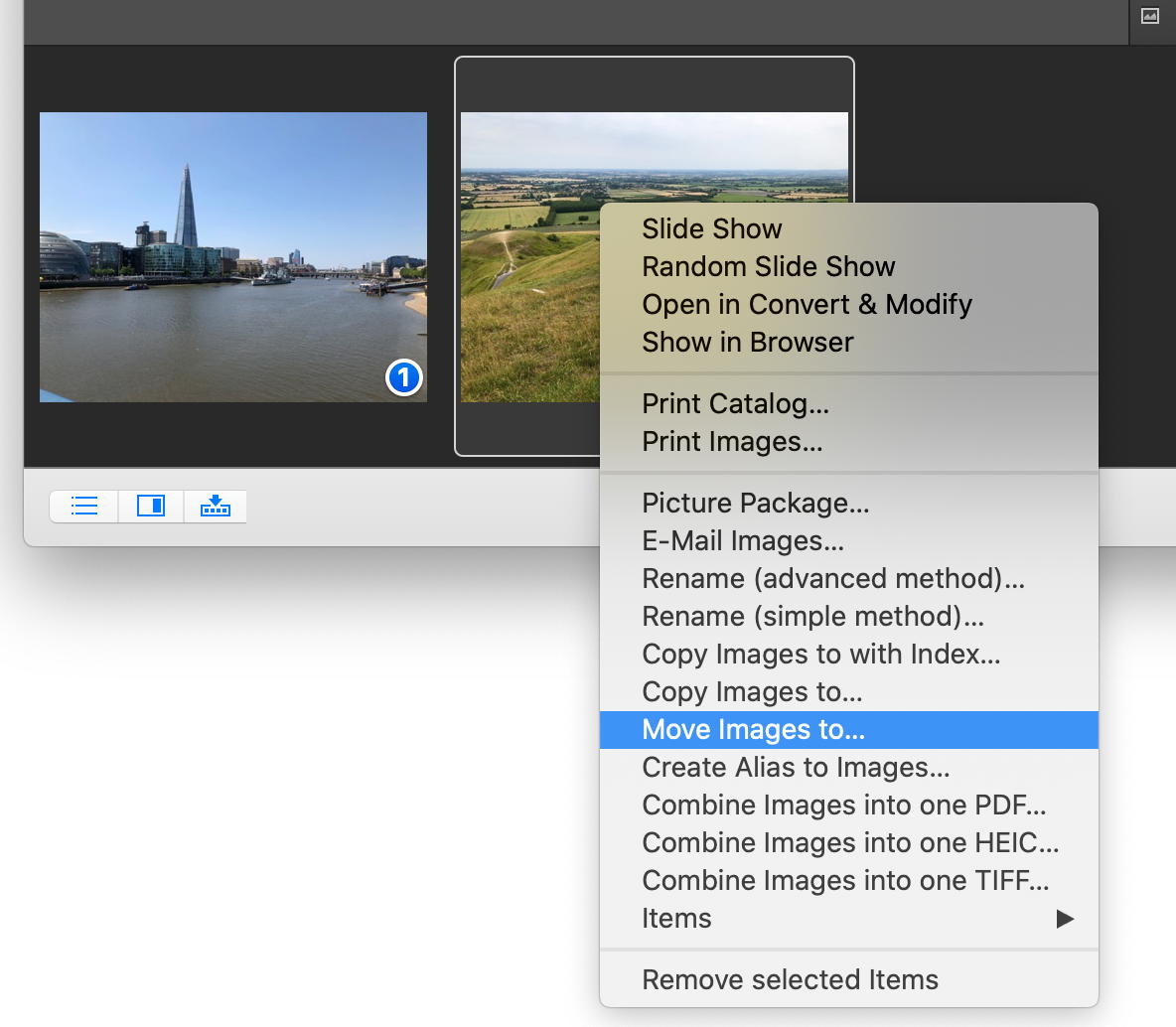
- Screen Shot 2020-01-26 at 12.13.jpg (129 KiB) Viewed 4718 times
Thorsten
Re: [Solved] Move images to new folder
Posted: Tue Jan 28, 2020 2:44 pm
by cstern
Yes, I am aware of that option. It does require several steps, however, to achieve what I want (at least sometimes). Primarily, the problem is that you have to navigate to the folder where you want the new sub folder to be, create that folder, select that one, and then press "Open". If you do it once more (even at a different GC session), the suggested destination will be the same again, or determined by some other cached destinations in the OS, somewhere else. (Try it).
If the destination is in NAS share, it may not even be directly (or even at all) accessible by the Finder dialog box that is shown after selecting "Move image to.." (Try it, too).
To be the devil's advocate

I could suggest you REMOVE the "New folder with selection" from the main browser, as you already have "Move images to" in the context menu for the images in the browser

Of course it is your call in the end, and I am still happy with the program.
Best wishes
Claus
Re: [Solved] Move images to new folder
Posted: Tue Jan 28, 2020 5:39 pm
by forum_adm
So, should I offer the define move to folders in the context menu?
Re: [Solved] Move images to new folder
Posted: Tue Jan 28, 2020 6:06 pm
by cstern
Not sure exactly what you mean...
The "New folder with selection" was the one I was thinking of, which would be nice to have added as a context menu in the sorting tray (moving selected files to a new folder under the folder highlighted in the left pane of the browser).
Re: [Solved] Move images to new folder
Posted: Wed Jan 29, 2020 9:58 am
by forum_adm
I added now support for the predefined move folders to the drop area:

- Screen Shot 2020-01-29 at 09.46.01.jpg (30.33 KiB) Viewed 4700 times
You can define the folders in the prefs part folders.
Thorsten
Re: [Solved] Move images to new folder
Posted: Thu Jan 30, 2020 11:33 am
by cstern
Ah, yes. That is nice.
However, it will allow move to predefined folders only (and the NAS folders will be a pain to add, since it uses the Finder to define the folders, and the mounted drives "/Volumes/netdriveXX" are not readily visible in the Finder).
Anyway, my scenario is as follows (which hopefully will explain why the "New folder with selection" would be nice):
In a given day images are produced for several projects at several locations. These images are accessible via network shares. Each project can have images ending up in several different folders (from different instruments) on the network drive.
I want to easily collect all that belong together and place it in one folder.
The method I would love was if I could "visit" the image folders, and pick the ones that belong to the same project by putting them in the drop area. When all images are collected, I would browse to the project drive, select the project (or make a folder for it, if it is new) and then move all the files in the drop area to subfolder, named by today's date in that folder by the "New folder with selection" function.
The nice function you added would require me to define the folders beforehand, and there could be new ones every day

Anyway, I just found a small shortcut which is not as elegant (and can be used if it is complicated to add the "New folder with selection" function to the drop area file context menu): 1) drop the files as described, 2) go to the project folder, 3) make a new folder there, named by the date, and then 4) select all files in the drop area and 5) drag them to the new folder. I will work - while the other option would be a little more elegant...
